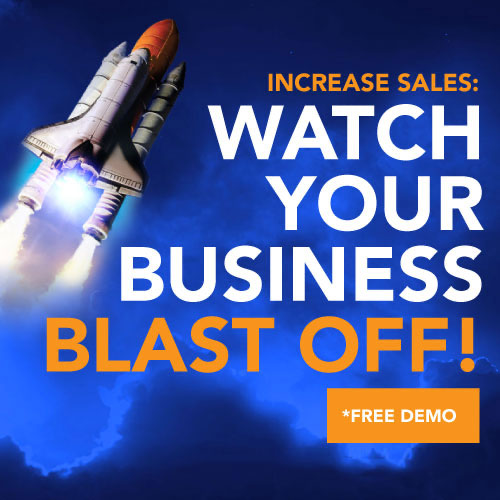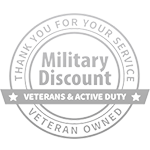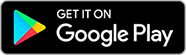As a small business owner, you know how essential having a strong social media presence is for success. Facebook is one of the most widely-used platforms, boasting more than 2.8 billion monthly active users worldwide. Facebook Business Manager provides small businesses with an effective solution for managing all aspects of their Facebook pages, advertising campaigns, and assets within one dashboard – and in this step-by-step guide, we will show how to set up and utilize this powerful tool effectively for their small business.
Step 1: Register Your Facebook Business Manager Account
To use Facebook Business Manager, first, create an account. Visit business.facebook.com and select “Create Account,” enter your business’ name and email address before following the prompts for setup. When finished, link your personal Facebook account with a Business Manager account via connecting Facebook Connect.
Step 2: Add Your Business Page
Once your account is established, you can create your business page on Facebook. Click “Add Page” and type in its name; if it already exists on the platform it should show up in search results; otherwise, you can create one following the prompts provided to complete this process.
Step 3: Add Your Ad Account
To run Facebook ads successfully, it is necessary to add your ad account to Business Manager. Click “Add Ad Account” and provide your Ads Manager ID – this can be found within your personal Facebook account Ads Manager section – before following the prompts to complete this process.
Step 4: Register Team Members
If you have employees or contractors helping manage your Facebook assets, Business Manager allows you to add them as team members by clicking “Add People” and entering their email addresses. Based on their roles and responsibilities, you can assign different levels of access.
Step 5: Define Specific Audiences
Facebook Business Manager allows you to easily 

Step 6: Start Your Ad Campaign Now
To launch your first ad campaign, navigate to Ads Manager and then “Create.” Choose an objective such as website traffic or lead generation before following the prompts to define target audiences, placements, and formats as well as set budget and schedule parameters for the campaign.
Step 7: Track Your Results
Once your ad campaign is underway, Ads Manager allows you to easily monitor its results. Here you’ll be able to see exactly who has seen and clicked your ads as well as how much money has been spent; using this data you can optimize and improve them further.
Conclusion
Facebook Business Manager is an effective way for small businesses to manage their Facebook assets more efficiently. By following these seven steps, you can use this powerful tool to set up and use Business Manager effectively for creating custom audiences, running ads campaigns, and tracking results – an asset to any small business! With proper strategy and execution, this could become one of the greatest advantages your small business has today!