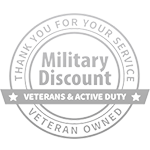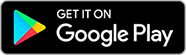Google Analytics is an invaluable tool every small business should employ to monitor their website’s performance and deliver actionable insights into user traffic, user behavior, and conversion rates. In this guide, first, we cover everything you need to get started using Google Analytics in 2023.
1. Configuring Google Analytics
First step to using Google Analytics is creating an account. If you don’t already have one, create one first. After creating your Google account, follow Google’s prompts for creating and adding your website. Google will provide a tracking code that must be added to the header file of the website you’re adding the code.
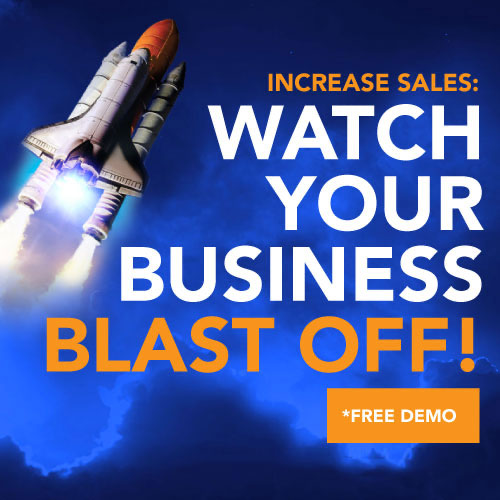
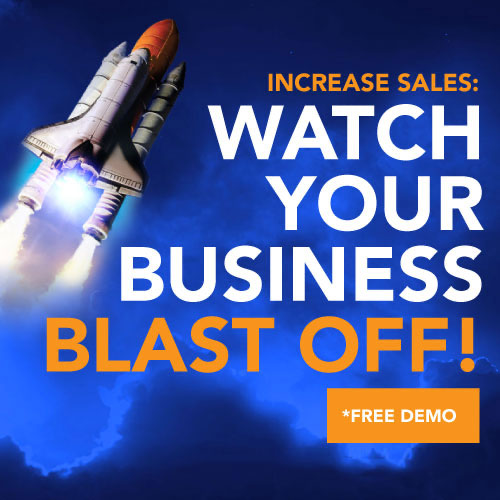
2. Understanding Google Analytics Reports
Google Analytics offers a variety of reports to help you assess how well your website is performing. Here are a few essential reports you should pay attention to:
Audience Overview
This report offers an overall snapshot of your website’s audience, showing information such as sessions, users, pageviews, and more.
Acquisition Overview
This report gives you an overview of where your website traffic is coming from, such as organic search, social media platforms like Facebook or Instagram, and paid advertising channels like AdWords or Bing Ads.
Behavior Overview
This report gives an overview of user interactions on your website, such as which pages are getting the most views and how long users are spending on them.
Conversion Overview
This report shows you the number of visitors converting into customers by filling out contact forms, making purchases, or taking other actions on your site.
3. Creating Goals in Google Analytics
Setting goals in Google Analytics is an integral step to measuring the success of your website. Goals represent specific actions you want your visitors to complete on the site – filling out a contact form, making a purchase, etc. By setting these targets within the software, you can see exactly how many of your target audience have completed them and see their data within this dashboard.
To create goals in Google Analytics, navigate to the Admin section of your account and click Goals. From there, follow the prompts for setting goals and adding them to reports.
4. Generating Custom Reports in Google Analytics
Custom reports in Google Analytics enable you to tailor reports precisely to your requirements, selecting the data you wish to include and how it’s presented – ideal if you want to track specific metrics or compare data across sources.
To create a custom report in Google Analytics, navigate to the Customization section of your account and select Custom Reports. Follow the onscreen prompts to create your report and add it to your dashboard.
5. Application of Google Analytics with Other Tools


To integrate Google Analytics with other tools, navigate to the Admin section of your account and select the specific application. Follow the onscreen prompts to connect accounts and start tracking data.
6. How to Troubleshoot Google Analytics Issues
Google Analytics is an effective tool, but it may experience issues. Here are some common issues and how to address them:
Tracking Code Errors: If your tracking code is giving you issues, make sure it has been installed correctly on your website using Google Tag Assistant or another similar tool to check for errors.
Data Disparities: If you notice discrepancies in your data, check its settings are correct. For instance, when comparing different periods’ results, make sure both are using the same time zone and time zone setting. Also, make sure no filters are affecting it or exclusion settings that exclude key pieces of information from being reported upon.
Slow Load Time: A slow loading time on your website can significantly hinder Google Analytics tracking. To address this issue, optimize its loading speed by compressing images and decreasing plugins/scripts on the site. Also, try the Google PageSpeed Insights tool for guidance on improving it further.
Missing Data: If your reports are missing data for various reasons, such as filters or segments excluding data from view, check that all pages have your tracking code installed, and wait a few hours or days as it can take time for data processing and to appear in reports.
By addressing these common Google Analytics issues, you can ensure your data is accurate and reliable, allowing you to make informed decisions regarding the performance of your website. Be sure to monitor reports regularly, taking swift action when any issues arise if necessary – this will maximize Google Analytics for your small business!
Conclusion
As previously discussed, Google Analytics is an invaluable tool for small businesses seeking to track the performance of their website and make data-driven decisions. By setting up an account, understanding reports, setting goals, creating custom reports, and using it with other tools as well as troubleshooting issues they can gain valuable insights into website traffic, user behavior, and conversion rates – and leverage them with this guide’s information for optimizing performance while increasing traffic and conversions.